小程序tabBar
tabBar是移动端应用的常见页面效果,用于实现多页面的快速切换。
在小程序中,tabBar有两种:底部tabBar / 顶部tabBar。
注意
tabBar配置时,至少2个,最多5个,且渲染顶部tabBar时(设置 "position": "top"),不会显示icon,仅仅显示text文本。
一、全局配置
在app.json文件中配置如下代码:
json
"tabBar": {
"color": "#8a8a8a",
"selectedColor": "#1296db",
"borderStyle": "white",
"list": [
{
"pagePath": "pages/index/index",
"iconPath": "images/home.png",
"selectedIconPath": "images/home_active.png",
"text": "首页"
},
{
"pagePath": "pages/hot/hot",
"iconPath": "images/hot.png",
"selectedIconPath": "images/hot_active.png",
"text": "热门"
},
{
"pagePath": "pages/user/user",
"iconPath": "images/user.png",
"selectedIconPath": "images/user_active.png",
"text": "用户"
}
]
},或在 app.ts 中设置全局的 tabBar 样式(优先级更高)
ts
// app.ts
App<IAppOption>({
onLaunch() {
// 设置全局的 tabBar 样式
wx.setTabBarStyle({
color: '#8a8a8a',
selectedColor: '#1296db',
borderStyle: 'white'
})
// ... 省略
},
// ... 省略
})二、新增图标
在images目录下新增几个tabBar相关的图标(默认图标和选中样式图标)。
- home.png / home_active.png
- hot.png / hot_active.png
- user.png / user_active.png
三、DEMO截图
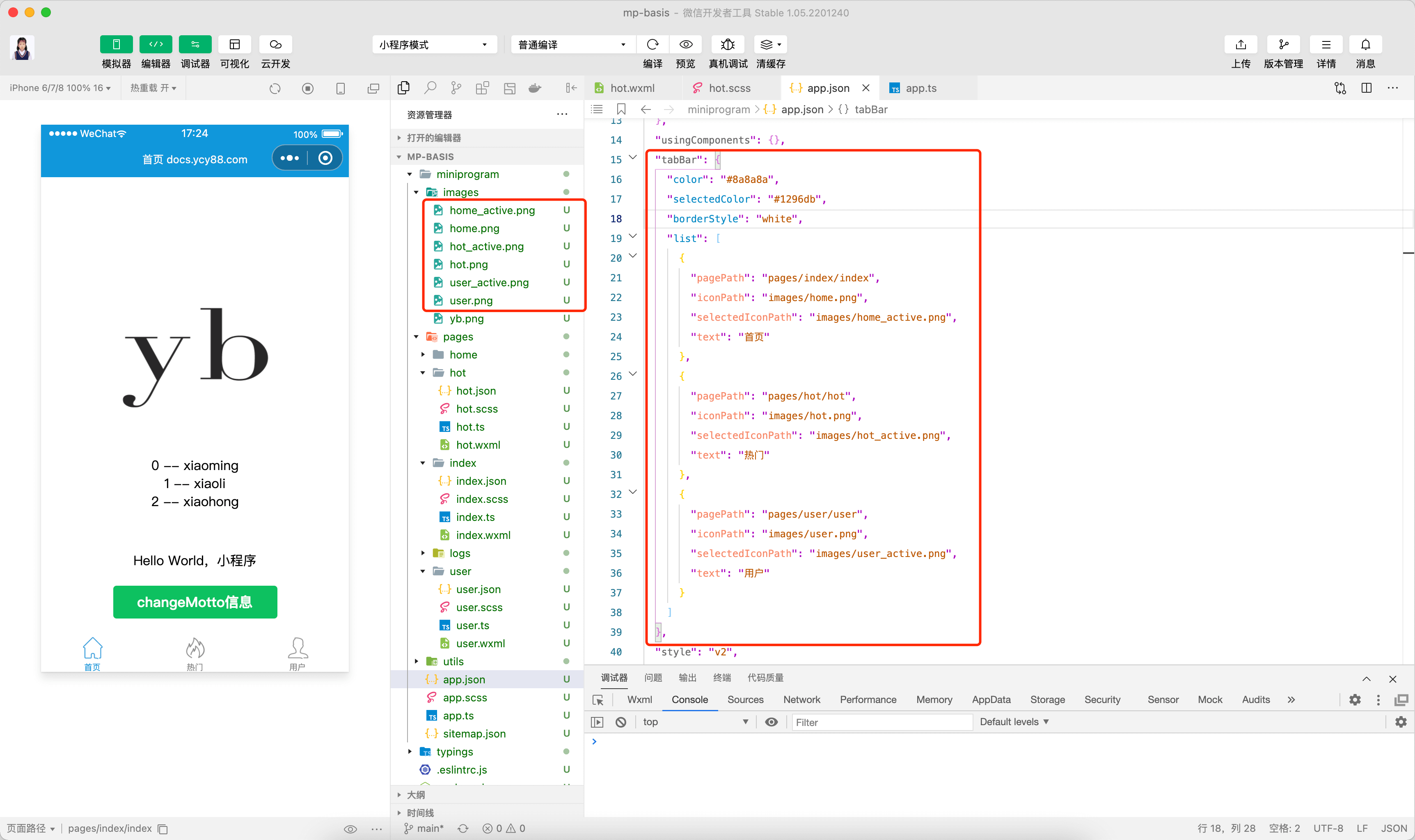
如果要自定义tabBar,可以参考小程序官网提供的方法:自定义 tabBar